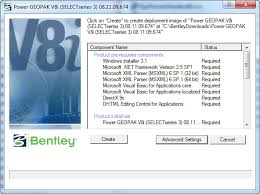anti-virus program
Work on the Windows command line
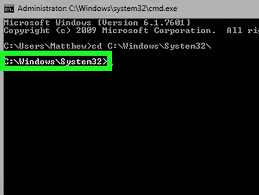 The most common startup recommendations are: Start, Run, cmd. There is a Run item in the start menu. He runs a program that allows you to transfer single commands to the Windows system. In this case, the cmd command launches the cmd.exe executable file located in the system32 folder.
The most common startup recommendations are: Start, Run, cmd. There is a Run item in the start menu. He runs a program that allows you to transfer single commands to the Windows system. In this case, the cmd command launches the cmd.exe executable file located in the system32 folder.
C: \ WINDOWS \ system32 \ cmd.exe
On some versions of Windows, the Run menu item is removed by default. In this case, press + R, type cmd, then Enter. You can also start the command line directly from the system32 folder by making a shortcut for launching on the desktop (right-click on cmd.exe and select the Send / Desktop item in the menu) or through the task manager (the new task button is cmd). Continue reading
Creating BAT files
 People who are familiar with the term batch file know that BAT files can significantly simplify life and save time if you can write and use them correctly. In this article, I will talk about how to create BAT files and introduce you to common errors that usually occur when writing them.
People who are familiar with the term batch file know that BAT files can significantly simplify life and save time if you can write and use them correctly. In this article, I will talk about how to create BAT files and introduce you to common errors that usually occur when writing them.
Creating a BAT file is very simple. It is enough to open the notebook and save an empty sheet with the extension .bat by selecting the Save as … option and writing in the File Name field something ending in .bat, for example test.bat.
Indicate the file type as in the screenshot below – All files. Save and get the BAT file.
create bat file Continue reading
Bat files, examples
 You can execute all the examples published below not only by creating and running a BAT file containing these commands, but by copying them directly to the command line.
You can execute all the examples published below not only by creating and running a BAT file containing these commands, but by copying them directly to the command line.
To open the command line in the right place (in the folder with files, for example), you need to call the context menu (RMB) with the Shift key held down:
command line call
You can read about how to work with the command line in this article. We pass directly to the teams. Continue reading